Zmario@legacy41590631 (talk | contribs) |
|||
| Line 111: | Line 111: | ||
{{loot|rare|Mr. Pinchy}} will send you your {{loot|rare|Mr. Pinchy's Gift}} if your inventory was full when you "spoke with him". |
{{loot|rare|Mr. Pinchy}} will send you your {{loot|rare|Mr. Pinchy's Gift}} if your inventory was full when you "spoke with him". |
||
| − | |||
| − | == November 11, 2008 == |
||
| − | On the breaking news tab is states the mailboxes are not functioning properly so Blizzard is doing some extended maintenince. They are unsure how long it will remain down so no one will be able to log on for that extended time. |
||
| − | |||
| − | |||
| − | [[Image:Vreakingnews.jpg]] |
||
== See also == |
== See also == |
||
Revision as of 00:04, 12 November 2008
- This article is about sending mail in WoW. For information about mail armor (e.g. plate mail, chain mail, etc.), see the articles Mail armor and Armor.
In World of Warcraft, mail is a means of communicating messages or shipping items between Player characters, from NPCs, or the Auction House.
Messages and Shipping
The in-game mail system provides a way to send messages and items among Player characters and from NPCs or the Auction House to player characters.
What mailboxes look like
| Dwarf Mailbox | Goblin/Gnome Mailbox | Human Mailbox | Night Elf Mailbox |
| <imagelink>http://www.worldofwarcraft.com/info/basics/images/mail/mail-dwarf.jpg</imagelink> | <imagelink>http://www.worldofwarcraft.com/info/basics/images/mail/mail-goblin.jpg</imagelink> | <imagelink>http://www.worldofwarcraft.com/info/basics/images/mail/mail-human.jpg</imagelink> | <imagelink>http://www.worldofwarcraft.com/info/basics/images/mail/mail-nightelf.jpg</imagelink> |
| Orc/Undead/Troll Mailbox | Tauren Mailbox | Blood Elf Mailbox | Draenei Mailbox |
| <imagelink>http://www.worldofwarcraft.com/info/basics/images/mail/mail-orc.jpg</imagelink> | <imagelink>http://www.worldofwarcraft.com/info/basics/images/mail/mail-tauren.jpg</imagelink> | File:Mail-blood-elf.png | File:Mail-draenei.png |
How do I check mail?
- Find a Mailbox, usually near an Inn. (see Forges, Anvils, and Mailboxes for a list of detailed locations)
- Right-click the Mailbox.
- Click the Inbox tab, if necessary (Inbox should be the default).
- Click a message to read it. (Prior to Patch 2.1.3, the expiration time in days dropped to 3 days once you open a message to read.)
- In the message window you have the following options:
- Click the message icon in the first "Take Attachments:" slot to save a copy of the message (only if the message has a body).
- Click the item in the second "Take Attachments:" slot to move it to your Backpack.
- Click the money icon in the third "Take Attachments:" slot to move it to your Backpack.
- Click Reply to create a reply message (see "How do I send mail?" below).
- Click Return to return the message to sender without taking any remaining attachments.
- Click Delete to delete the message when you are finished with it.
- Click Close to close the message window.
- Additional notes:
- Any money enclosed will deposit to your character when the message opens, you click the coins icon and it disappears.
- Items in COD messages will not move to your backpack until you agree to pay the specified money amount (deducts automatically when you accept).
How do I send mail?
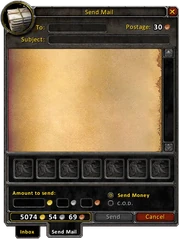
More slots to send items
- Find a Mailbox, usually near an Inn.
- Right-click the Mailbox.
- Click the Send Mail tab (Inbox should be the default).
- In the To: field, enter the name of the recipient.
- Notes: Names in your Guild and Friends List will auto-fill.
- Mail can not be sent to characters in the opposing faction (e.g. Alliance characters can't send mail to Horde characters)
- In the Subject: field, enter the message title.
- This is optional if any items are attached to the message; the name and quantity of the first attached item or stack will auto-fill the subject if it is left blank. (e.g. "Gold Bar (20)" if a stack of 20 gold bars is attached)
- Optionally, enter a message in the message body. (The message body has a limit of 500 characters.)
- In the message window you have the following options:
- Optionally, drag an item or stack of items to an item slot.
- Notes: In Patch 2.3, 11 more slots for items were added (see image to right; only 7 visible at a time).
- Optionally, enter an amount of money.
- Optionally, change Send Money radio button to C.O.D.
- Click Send to Send the message.
- Click Cancel to close the message window without sending.
- Optionally, drag an item or stack of items to an item slot.
- Additional notes:
- A confirmation warning appears, if the message has any money enclosed with the Send Money option selected.
- Returning mail sends it back to the sender. In some cases you can't return mail, because the character was deleted or moved to another realm, so the sender is listed as Unknown.
How long does delivery take?
- Simple messages arrive immediately.
- Mail from the same account, regardless of attachments, arrives immediately.
- Mail from another account if items or money are attached takes one hour.
- Mail from the Auction House to the seller with the money attached takes 1 hour, although a notification mail is sent immediately (New with Patch 2.2).
- Return mail arrives immediately.
Mail expiration
Mail received stays in your mailbox for 30 days. Prior to patch 2.1.3, mail that you read would only last for 3 more days.
After the expiry period the mail is returned to the sender. If the mail comes from the Auction House, a quest NPC, or anything similar it is simply discarded and any item or money attached is lost.
Mailbox size
The maximum number of messages that a Mailbox can hold is unknown, but the Mailbox will only display the first 50 messages. Any messages over 50 will still exist within the Mailbox, but will not be displayed. To view the messages beyond the first 50, some of the messages will have to be removed (by reading and taking the attachment or by deleting). Once a message has been removed (making a spot available for one of the non-displayed messages), simply close the mail window, and reopen the mailbox. (Prior to patch 2.0.10, you would need to logout or talk to an auctioneer)
Non-player senders of mail
Sometimes NPCs send mail with money, items, or just messages to player characters, usually related to completion of a quest.
The Auction House will send mail in the following situations:
- Money from failed bids returned in mail.
- Items that failed to sell in auction returned in mail.
- Items you placed a winning bid on.
- Money from successful auction sales arrive in mail.
- Items from cancelled auction listing and listing money refund.
Blizzard GMs may send you in-game mail in response to open tickets.
Battleground Marks of Honor you may not receive upon the completion of a battle will be sent by Mail, with an expiration of 24 hours.
[Mr. Pinchy] will send you your [Mr. Pinchy's Gift] if your inventory was full when you "spoke with him".
See also
- COD
- Mailbox Locations
External links
- Official mail page at worldofwarcraft.com
