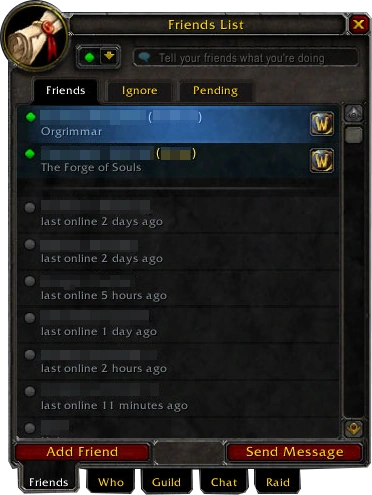m (Robot: Automated text replacement (-[[Image: +[[File:)) |
Emkay44317609@legacy41538427 (talk | contribs) No edit summary |
||
| Line 1: | Line 1: | ||
| − | [[File: |
+ | [[File:Battle.net Friend List.png|right]] |
Default pane and first tab at the bottom left of the [[Socials]] window that lists [[Friend|friends]] that you track in the game. Sometimes called the "Friends pane." |
Default pane and first tab at the bottom left of the [[Socials]] window that lists [[Friend|friends]] that you track in the game. Sometimes called the "Friends pane." |
||
| Line 5: | Line 5: | ||
| − | The Friends List pane also has |
+ | The Friends List pane also has three sub panes accessible from tabs at the top of the pane: |
* Friends (the default) |
* Friends (the default) |
||
* Ignore |
* Ignore |
||
| + | * Pending |
||
The other panes accessible from the Friends List window: |
The other panes accessible from the Friends List window: |
||
* [[Ignore List]] from upper tab |
* [[Ignore List]] from upper tab |
||
| + | * Pending from upper tab |
||
* [[Who List|Who]] |
* [[Who List|Who]] |
||
* [[Guild list (interface)|Guild]] |
* [[Guild list (interface)|Guild]] |
||
| Line 24: | Line 26: | ||
* [[Level]] and [[Class]] |
* [[Level]] and [[Class]] |
||
| + | [[RealID]]-friends are shown with their real name, [[Character]]'s name, their current [[Region]] and the game they're playing (WoW, Starcraft, Diablo etc.). |
||
| ⚫ | |||
| + | |||
| ⚫ | |||
# Add Friend |
# Add Friend |
||
| − | # Remove Friend |
||
# Send Message |
# Send Message |
||
| − | # Group Invite |
||
=== Add Friend === |
=== Add Friend === |
||
| − | This button brings up a box where you can type in a player's name to add them to your friends list. |
+ | This button brings up a box where you can type in a player's name or email address to add them to your friends list. |
| + | If you choose to enter an email address, your partner gets a notification and has to choose whether he wants to add you as a [[RealID]] friend or not. |
||
| Line 45: | Line 48: | ||
=== Group Invite === |
=== Group Invite === |
||
If the selected player is online, this button sends an [[invite]] to the person to join your [[group]]. |
If the selected player is online, this button sends an [[invite]] to the person to join your [[group]]. |
||
| − | |||
[[Category:Game terms]] |
[[Category:Game terms]] |
||
[[Category:UI]] |
[[Category:UI]] |
||
Revision as of 20:21, 27 July 2010
Default pane and first tab at the bottom left of the Socials window that lists friends that you track in the game. Sometimes called the "Friends pane."
You can access the Friends List from the Social button (looks like a speech bubble with an exclamation point !; default key shortcut of O) in the middle section of the command bar.
The Friends List pane also has three sub panes accessible from tabs at the top of the pane:
- Friends (the default)
- Ignore
- Pending
The other panes accessible from the Friends List window:
- Ignore List from upper tab
- Pending from upper tab
- Who
- Guild
- Chat
- Raid
Friends tab
Most of the Friends pane consist of the list of Friends, each entry showing the following info:
RealID-friends are shown with their real name, Character's name, their current Region and the game they're playing (WoW, Starcraft, Diablo etc.).
At the bottom, the pane has two buttons:
- Add Friend
- Send Message
Add Friend
This button brings up a box where you can type in a player's name or email address to add them to your friends list. If you choose to enter an email address, your partner gets a notification and has to choose whether he wants to add you as a RealID friend or not.
Remove Friend
This button removes the selected player's name from your friends list.
Send Message
If the selected friend is online, this button sends a private tell to them. You type your private message in a chat box that appears at the bottom of the screen.
Group Invite
If the selected player is online, this button sends an invite to the person to join your group.